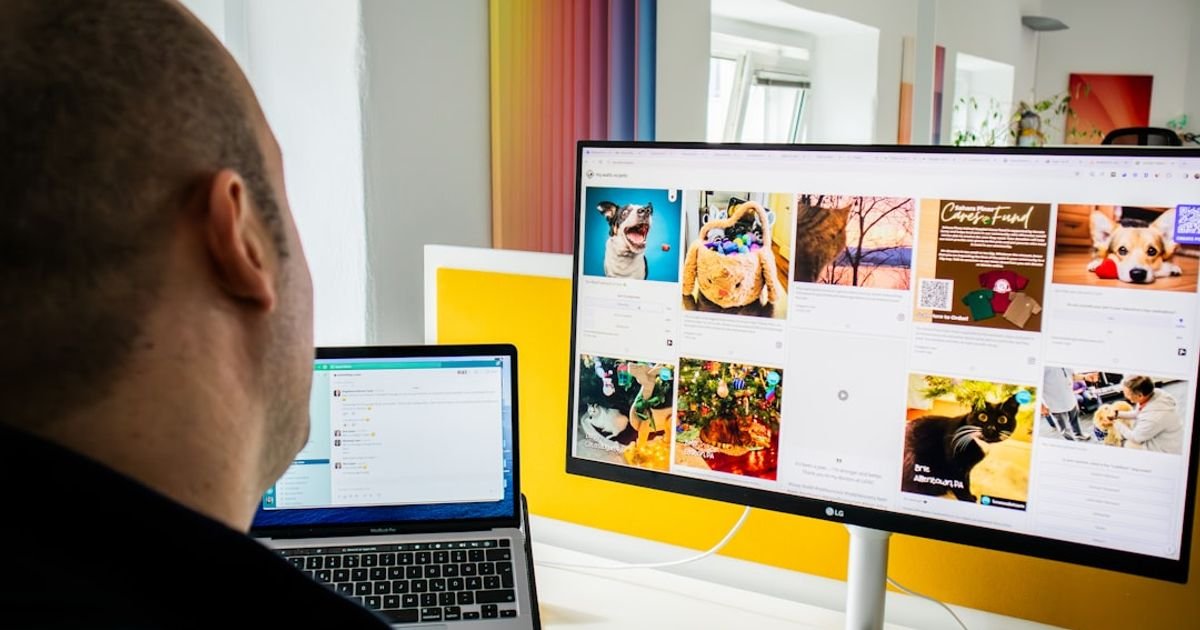About Prompt
- Prompt Type – Dynamic
- Prompt Platform – Google Veo
- Niche – Productivity
- Language – English
- Category – Video
- Prompt Title – Veo Prompt for Creating Office 365 Workflow Automation Video
Prompt Details
—
### **Veo Prompt: Office 365 Workflow Automation Explainer**
**Prompt Type:** Dynamic
**Niche:** Productivity / Business Technology
**Target AI:** Google Veo
**Language:** English
**Purpose:** Short-form promotional or educational video (approx. 45-60 seconds)
**(Start of Prompt)**
**Overall Vision & Style:**
Create a high-energy, polished, and visually satisfying corporate explainer video demonstrating the power of Office 365 workflow automation. The video should tell a clear “before and after” story, moving from manual chaos to automated clarity. The aesthetic should be clean, modern, and minimalist, inspired by Apple or major tech commercials. Use a bright, optimistic color palette, primarily blues, whites, and greys, with a vibrant accent color like green or orange for the automation flow. The overall mood should transition from slightly stressful and monotonous to empowered, efficient, and inspiring, accompanied by an upbeat, light-tech instrumental track.
**Dynamic Placeholders:**
* `[Specific Repetitive Task]`: e.g., “processing invoice approvals,” “onboarding new hires,” “collating weekly reports,” “managing sales leads.”
* `[Automation Tool Name]`: e.g., “Power Automate,” “SharePoint Workflows,” “Teams Automation.”
* `[Key Benefit]`: e.g., “freeing up time for deep work,” “reducing human error by 90%,” “accelerating project timelines.”
* `[Company Name/Logo]`: Your brand’s name or logo for the final slate.
—
**Scene-by-Scene Breakdown:**
**Scene 1: The Manual Grind (0-10 seconds)**
* **Shot Type:** Dynamic split-screen, showing three different angles simultaneously.
* **Content:** A slightly stressed-looking office worker (diverse, gender-neutral) is performing the `[Specific Repetitive Task]`.
* **Left Screen:** Close-up on the person’s face, showing a mix of focus and frustration.
* **Middle Screen:** A screen recording view of their computer. They are manually copying data from an Excel spreadsheet and pasting it into an Outlook email, then into a Teams chat. The cursor movement is repetitive and slow.
* **Right Screen:** A wide shot of their desk, which is neat but cluttered with sticky notes and a to-do list. A stack of papers sits next to their keyboard.
* **Visual Effects:** Use a subtle, desaturated color grade. The camera movement should be a very slow, almost imperceptible dolly-in on all three screens to create a feeling of pressure.
**Scene 2: The Catalyst Moment (10-15 seconds)**
* **Shot Type:** Medium close-up on the office worker.
* **Content:** The worker pauses, sighs, and leans back in their chair. Their eyes drift to the corner of their screen. A stylized, glowing icon representing `[Automation Tool Name]` subtly pulses. A lightbulb-like graphic animates above their head. Their expression shifts from frustration to curiosity and hope.
* **Visual Effects:** The lighting in the scene brightens and becomes warmer. The desaturated filter from Scene 1 fades away.
**Scene 3: Visualizing the Automation (15-30 seconds)**
* **Shot Type:** A fluid, single-take digital animation. This is the core of the video.
* **Content:** We fly through a 3D digital space. Stylized, minimalist icons for Office 365 apps (Outlook, Excel, SharePoint, Teams) appear. Initially, messy, tangled lines connect them, representing the manual workflow. With a satisfying ‘click’ sound effect, the `[Automation Tool Name]` icon appears in the center. It emits a pulse of light. The tangled lines instantly untangle and transform into a single, clean, glowing, and efficient pathway connecting the app icons in a logical sequence.
* Example Flow: An Outlook email icon receives an attachment (an invoice). The glowing line zips to a SharePoint icon where the file is saved. The line then moves to a Teams icon, where a notification for approval is automatically posted in a channel.
* **Visual Effects:** High-tech, clean UI overlays. Glowing particle effects trace the path of the data. On-screen text animates briefly next to each step, e.g., “Trigger,” “Save File,” “Notify Team.” The camera movement is smooth and follows the flow of data.
**Scene 4: The Empowered Result (30-40 seconds)**
* **Shot Type:** A fast-paced montage of satisfying shots, intercut with the now-automated screen recording.
* **Content:**
* A timelapse of the computer screen from Scene 1, but now the `[Specific Repetitive Task]` is completed automatically. Cursors move on their own, emails are sent, and files are organized without human interaction.
* Cut to the same office worker, now relaxed and smiling. They are collaborating with a colleague on a whiteboard, sketching out a new, creative idea.
* Cut to a close-up of their hands typing on the keyboard, not doing data entry, but writing a strategic document or creative brief.
* A final shot of the worker taking a sip of coffee, looking confidently at their clean, organized digital dashboard.
* **Visual Effects:** The scene is bright and vibrant. Use quick, rhythmic cuts that sync with the upbeat music. A text overlay animates on screen, stating the `[Key Benefit]`.
**Scene 5: Closing Slate (40-45 seconds)**
* **Shot Type:** Static, clean graphic shot.
* **Content:** The screen fades to a solid white or brand-color background. The `[Company Name/Logo]` animates into the center.
* **Text:** Below the logo, a clear call-to-action or tagline appears: “Automate Your Workflow. Amplify Your Impact.”
**(End of Prompt)**