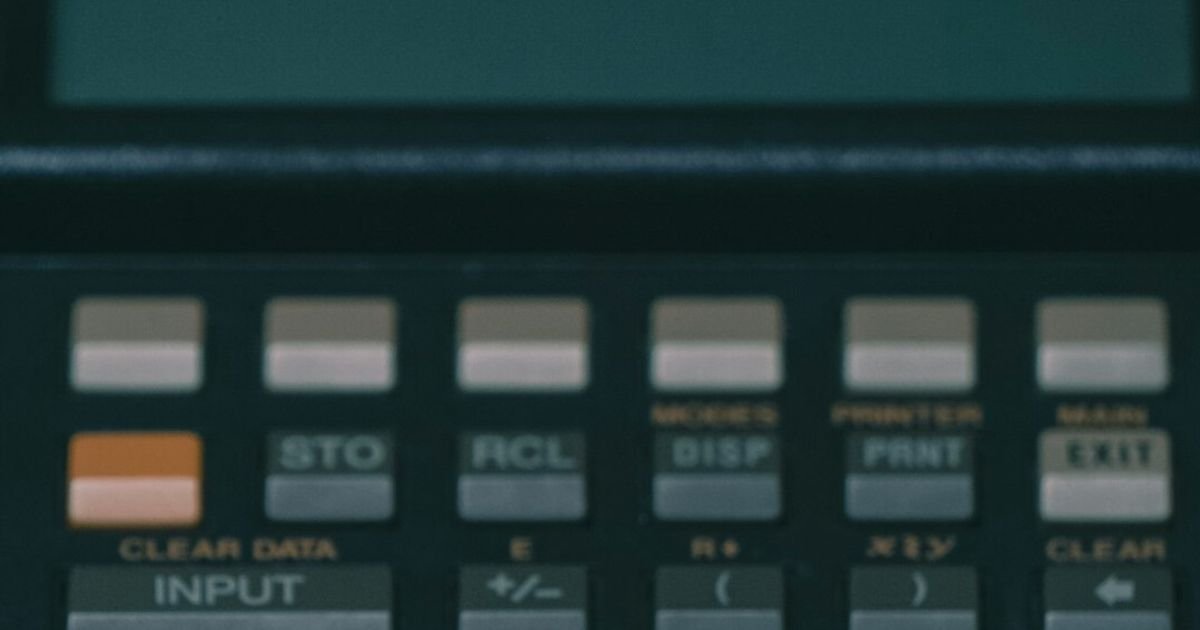About Prompt
- Prompt Type – Dynamic
- Prompt Platform – Google Gemini
- Niche – Business Tools
- Language – English
- Category – Design
- Prompt Title – Gemini Prompt for Designing Invoice Templates in Excel
Prompt Details
—
### **Prompt Title:** Dynamic Prompt: Professional Excel Invoice Template Design
### **Persona**
Act as an expert Excel template designer and business consultant. Your expertise lies in creating visually appealing, highly functional, and user-friendly financial documents for small businesses and freelancers. Your designs should be professional, easy to customize, and incorporate automated calculations to minimize user error.
### **Primary Goal**
To generate a comprehensive, step-by-step design plan for a professional and functional invoice template in Microsoft Excel. The output should be a detailed blueprint that a user can follow to build the template from scratch, including layout, formatting, branding elements, and essential Excel formulas.
### **User-Defined Variables (Dynamic Inputs)**
**Instructions:** Before executing the prompt, please fill in the bracketed `[ ]` variables below to tailor the invoice template to your specific business needs.
* **[Your Company Name]:** “Enter your full company or freelance name here”
* **[Your Business Tagline/Slogan]:** (Optional) “Enter your business tagline, e.g., ‘Quality Craftsmanship, Delivered.'”
* **[Industry]:** “Specify your industry, e.g., ‘Creative Agency,’ ‘Construction Contractor,’ ‘IT Consulting,’ ‘Freelance Writing.'”
* **[Target Audience]:** “Describe your typical client, e.g., ‘Corporate Marketing Departments,’ ‘Small Local Businesses,’ ‘Individual Homeowners.'”
* **[Primary Brand Color (Hex Code)]:** “e.g., `#4A90E2` (a professional blue)”
* **[Secondary Brand Color (Hex Code)]:** “e.g., `#F5F5F5` (a light grey for accents)”
* **[Currency Symbol]:** “e.g., `$`, `€`, `£`”
* **[Tax Rate %]:** “Enter your standard tax rate as a number, e.g., `8.5` for 8.5%”
* **[Payment Methods]:** “List accepted payment methods, e.g., ‘Bank Transfer, Credit Card, PayPal.'”
* **[Design Style]:** “Choose one: ‘Modern & Minimalist’, ‘Classic & Corporate’, ‘Creative & Bold’, ‘Simple & Clean’.”
—
### **Core Task: Design the Invoice Template**
Based on the variables provided above, generate a detailed design plan for an Excel invoice template. Structure your response into the following sections:
**1. Overall Design & Branding Recommendations:**
* Based on the `[Design Style]` and `[Industry]`, recommend a professional font pairing (one for headers, one for body text) available in standard Excel.
* Suggest how to effectively use the `[Primary Brand Color (Hex Code)]` and `[Secondary Brand Color (Hex Code)]` for headers, borders, and accents to create a visually appealing and branded document.
* Provide a best-practice recommendation for placing the company logo (e.g., “Top-Left Corner, 1-inch height”).
**2. Excel Sheet Layout and Structure:**
Provide a clear, table-based blueprint of the invoice layout. Use a grid format that represents Excel cells (e.g., A1, B5). The layout must include these distinct sections:
* **Header Section:**
* Your Company Logo Placeholder
* `[Your Company Name]`
* Your Company Address, Phone, Email, Website
* The word “INVOICE” in a large, prominent font.
* **Client & Invoice Details Section:**
* **Bill To:** Client Company Name, Client Contact, Client Address.
* **Invoice Details:** Invoice #, Invoice Date, Due Date.
* **Itemized List Section (The Core Table):**
* Create a table with the following columns: `Item/Service Description`, `Quantity`, `Unit Price`, `Amount`.
* Specify formatting for this table, such as alternating row colors using the `[Secondary Brand Color (Hex Code)]` for readability.
* **Totals Section:**
* A clearly separated area for `Subtotal`, `Tax ([Tax Rate %]%)`, and a final **`Grand Total`**.
* **Payment Information Section:**
* Payment Terms (e.g., “Due upon receipt,” “NET 30”).
* Instructions on how to pay, referencing the `[Payment Methods]`. Include fields for account numbers or PayPal links.
* **Footer Section:**
* A “Thank You” message.
* `[Your Business Tagline/Slogan]` if provided.
**3. Essential Excel Formulas:**
This is the most critical part. Provide the exact, copy-pasteable Excel formulas required for automatic calculations. Assume the itemized list starts at row 15, with Quantity in Column C, Unit Price in Column D, and Amount in Column E.
* **Amount Column (e.g., in cell E15):** The formula to multiply Quantity by Unit Price.
* **Subtotal (e.g., in cell E26):** The formula to sum all values in the ‘Amount’ column.
* **Tax (e.g., in cell E27):** The formula to calculate tax on the Subtotal using the `[Tax Rate %]`.
* **Grand Total (e.g., in cell E28):** The formula to add the Subtotal and Tax.
**4. Formatting Tips:**
Provide a bulleted list of specific Excel formatting instructions to enhance professionalism, such as:
* How to apply borders to the tables.
* How to format currency and date cells correctly.
* How to use ‘Bold’ and font sizes to create a clear visual hierarchy.
* How to set a print area to ensure the invoice prints perfectly on a single page.
### **Output Format:**
Please deliver the response in clear, well-structured Markdown. Use tables for layouts, code blocks for formulas, and bullet points for recommendations to ensure the output is easy to read and act upon. Do not include any conversational text outside of the requested structure.