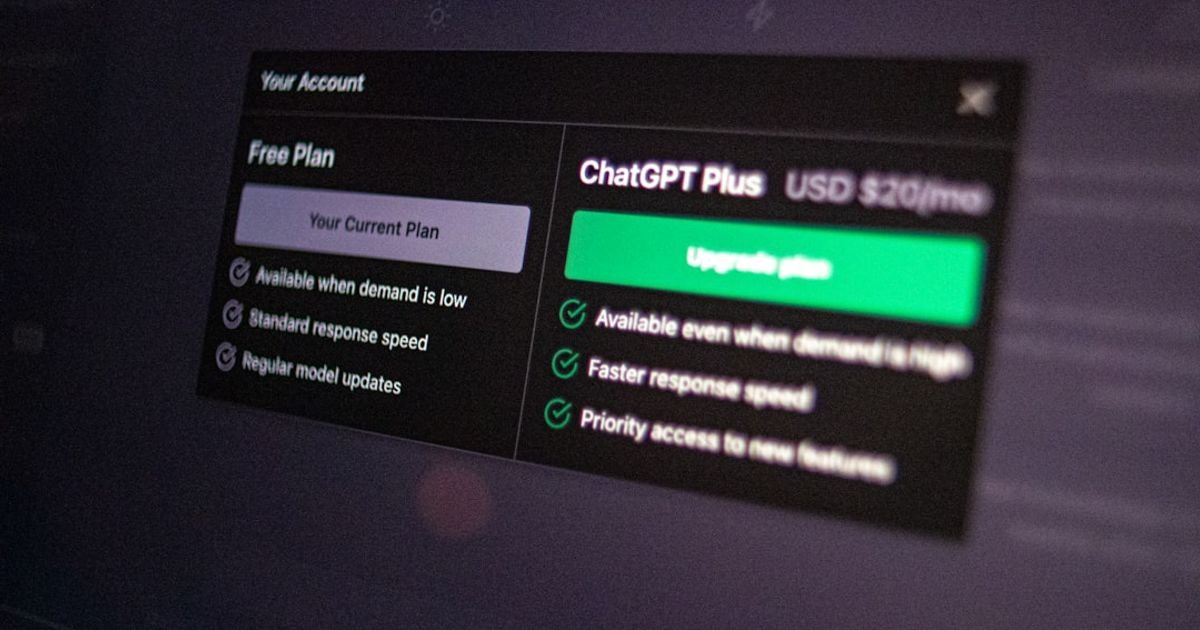About Prompt
- Prompt Type – Dynamic
- Prompt Platform – ChatGPT
- Niche – Media App UX
- Language – English
- Category – Design
- Prompt Title – ChatGPT Prompt for Designing User Flow for Video Apps
Prompt Details
**Goal:** Generate detailed user flows for various features within a video-centric media app. This prompt is designed to be dynamic, allowing for customization and iteration based on specific needs.
**Instructions:**
You are a UX expert specializing in video streaming and media app design. I will provide you with information about a specific video app feature or functionality. Your task is to design a detailed user flow for that feature, considering best practices for mobile UX and user-centered design.
**Input Format:**
Please provide the following information in a structured format:
* **App Name (optional):** The name of the video app (e.g., “StreamVerse”). This helps contextualize the flow.
* **Target Platform:** Specify the target platform (e.g., iOS, Android, Web). This influences design considerations.
* **Feature Name:** Clearly state the feature for which you want the user flow (e.g., “Watching a Live Stream”, “Creating a Playlist”, “Uploading a Video”, “Managing Subscriptions”, “Searching for Content”).
* **User Type (optional):** Specify the user type if relevant (e.g., “Free User”, “Premium Subscriber”, “Content Creator”). Different user types may have different access levels and functionalities.
* **User Goal:** Describe the user’s objective when using this feature (e.g., “To watch a specific live stream without interruption”, “To create a playlist of their favorite videos”, “To upload a high-quality video for their followers”).
* **Key Considerations (optional):** Include any specific constraints or requirements (e.g., “Must integrate with social sharing features”, “Should minimize data usage”, “Needs to support offline viewing”).
* **Existing Features (optional):** Briefly describe any existing features related to the target feature (e.g., “The app already has a basic video player and user authentication system”). This helps avoid redundant functionalities and ensures consistency.
* **Desired Output Format (optional):** Specify the desired output format (e.g., “Textual description”, “Flowchart using specific symbols (e.g., diamonds for decisions, rectangles for actions)”, “Diagram using a specific tool or notation (e.g., Draw.io, UML)”). Default is a textual description if not specified.
**Output Format:**
The output should be a clear and well-structured user flow that details the steps a user takes to accomplish their goal. Include:
* **Start Point:** Clearly define the entry point for the user flow.
* **Steps:** Break down the process into individual, actionable steps. Use descriptive verbs to indicate user actions (e.g., “Taps ‘Play’ button”, “Enters search query”, “Selects video quality”).
* **Decisions:** Clearly represent decision points and branching paths based on user choices or system responses.
* **Screens/States:** Indicate the different screens or states the user encounters throughout the flow.
* **End Point:** Define the successful completion of the user’s goal and any alternative endpoints (e.g., error states, cancellation).
* **Annotations (optional):** Add annotations to explain the rationale behind design choices or highlight specific considerations.
* **Edge Cases (optional):** Consider and describe potential edge cases and how the app handles them (e.g., network connectivity issues, insufficient storage space).
**Example Input:**
“`
App Name: MovieNight
Target Platform: iOS
Feature Name: Watching a Movie
User Goal: To watch a specific movie from the app’s library.
Key Considerations: Must support offline viewing and offer different video quality options.
Existing Features: The app has a search feature, user authentication, and a basic video player.
“`
**Example Partial Output (Textual Description):**
1. **Start:** User opens the MovieNight app.
2. **Home Screen:** User is presented with the home screen showing recommended movies.
3. **Search:** User taps the search icon and enters the movie title.
4. **Results:** The app displays search results matching the query.
5. **Selection:** User selects the desired movie from the results.
6. **Movie Details:** User is taken to the movie details screen, showing the movie poster, synopsis, and available actions.
7. **Play/Download:** User can choose to either “Play” the movie directly or “Download” for offline viewing.
8. **(If Play):**
* **Video Player:** The movie starts playing in the integrated video player.
* **Quality Selection:** User can select the desired video quality (e.g., SD, HD, 4K).
* **Playback Controls:** User can control playback (pause, resume, seek).
9. **(If Download):**
* **Download Progress:** The app displays the download progress.
* **Offline Library:** Once downloaded, the movie is added to the user’s offline library.
This dynamic prompt allows for customization and facilitates a collaborative design process, enabling you to refine the user flow iteratively through further prompts based on the generated output. You can ask follow-up questions, request specific revisions, and explore alternative design approaches. Remember to provide clear and specific input for optimal results.